Keeping your computer's operating system and software up-to-date is important for many reasons, notably performance and security. This article provides simple instructions to make sure you have the latest and greatest versions.
Mac
Note that this will result in a restart and may take up to 30 minutes. As a result, a good time to run updates is before you leave the office for the day. It is best practice to plug into power and save any work before proceeding.
- Open the Self Service application.
- Click on Featured in the toolbar on the left.
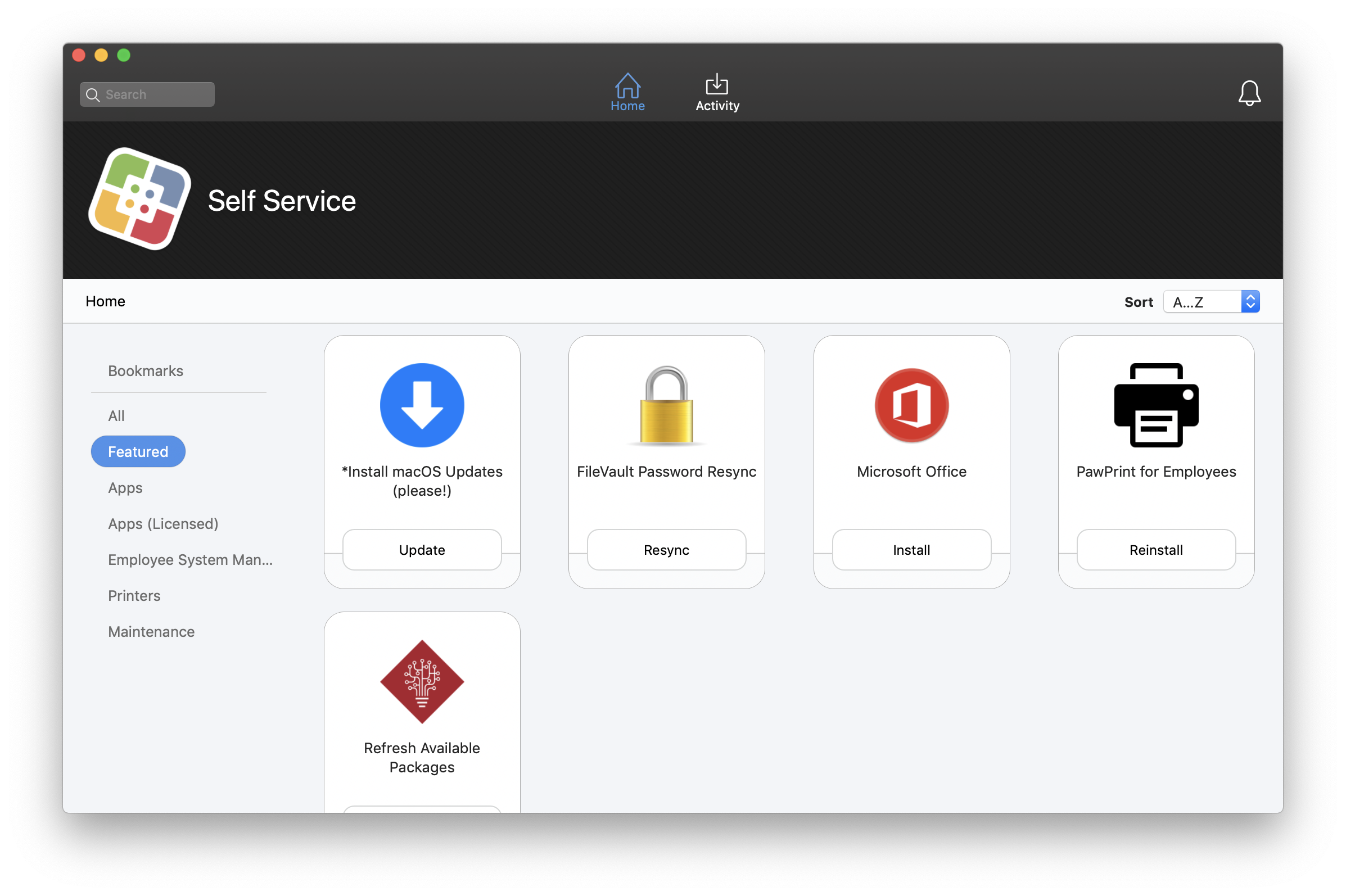
- Find *Install MacOS Updates (please!) and click Update.
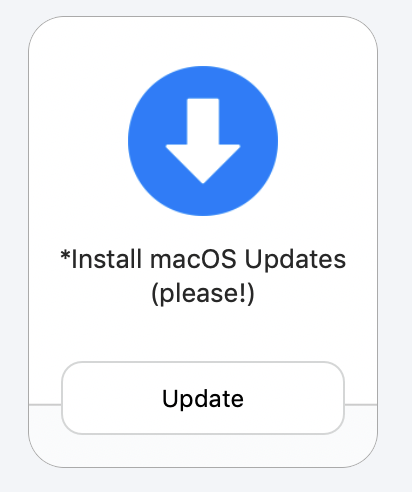
- Click Update in the resulting pop-up.
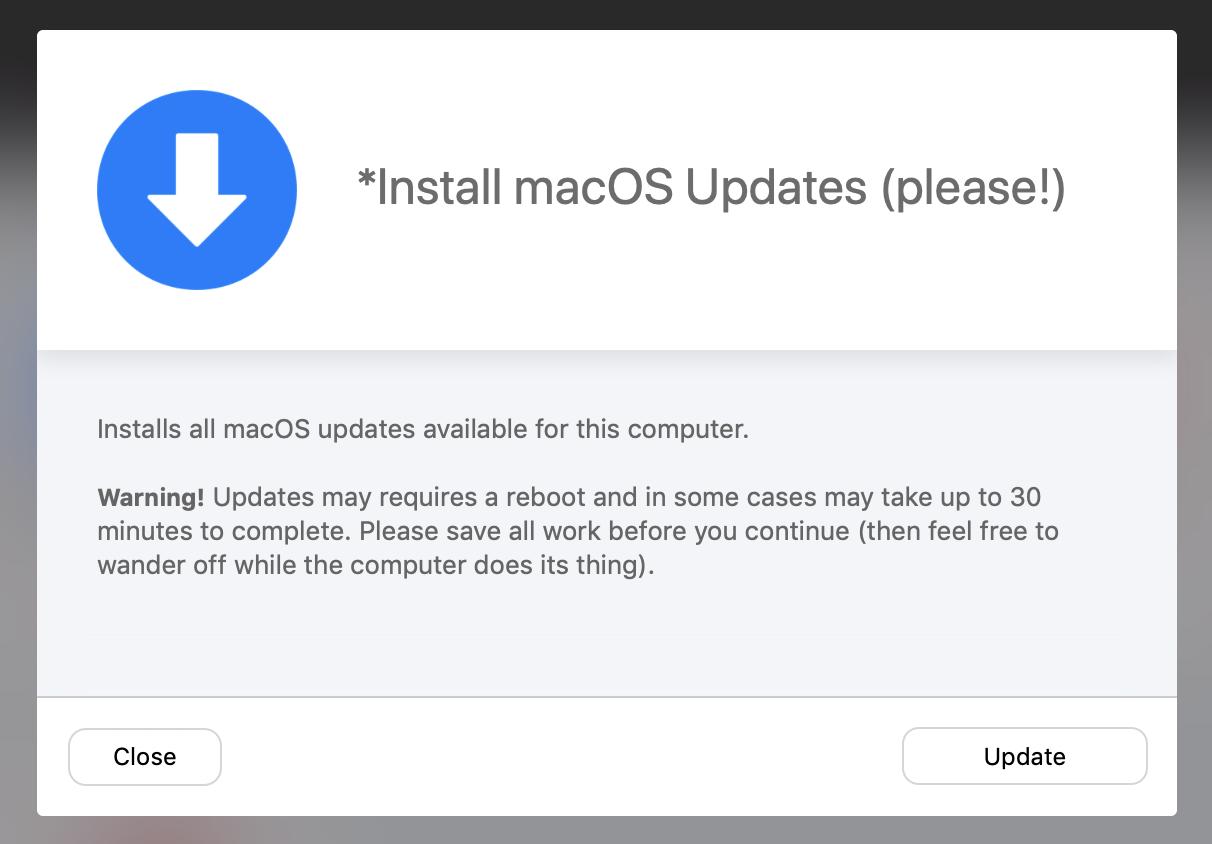
- The update button will change to reflect that it is Executing. Please let it run without interruption.
- After a few minutes, this message will pop up to let you know that a restart is going to happen in 5 minutes.
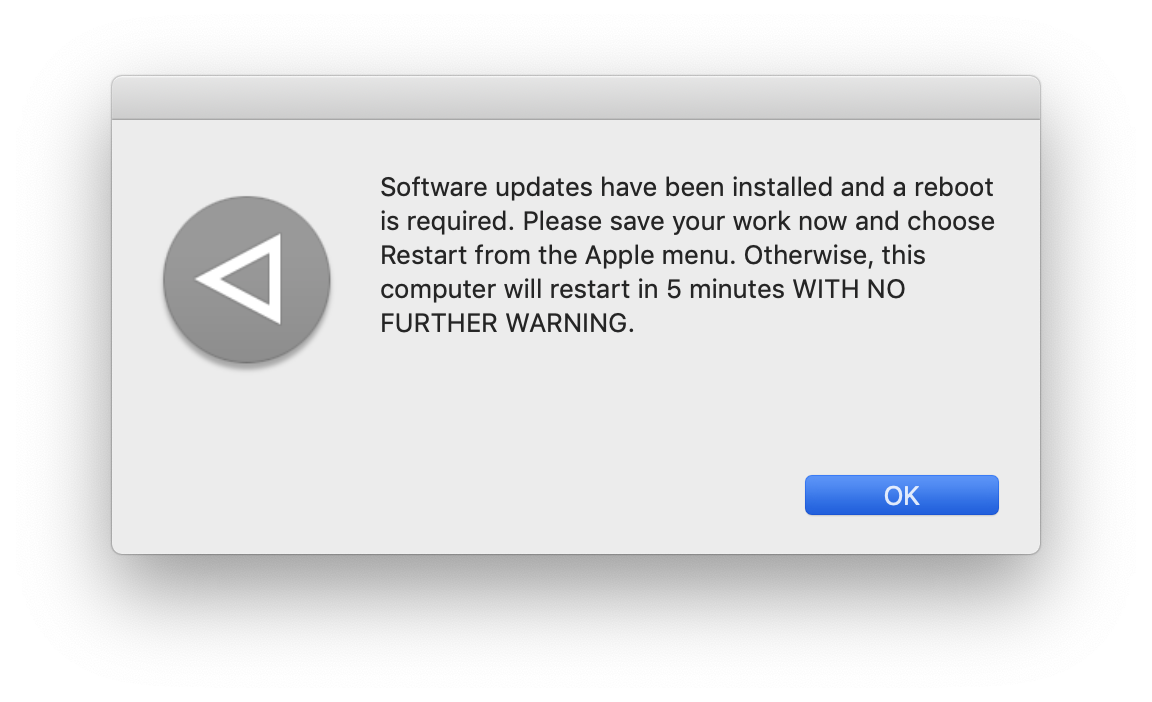
- After the restart, you will go to an extended boot screen. Grab a cup of coffee and after 20 minutes, you should be good to go!
Windows
Note that this will result in a restart and may take up to 30 minutes. As a result, a good time to run updates is before you leave the office for the day. It is best practice to plug into power and save any work before proceeding.
- Open the Software Center application.
- Select Updates in the tool bar on the left.
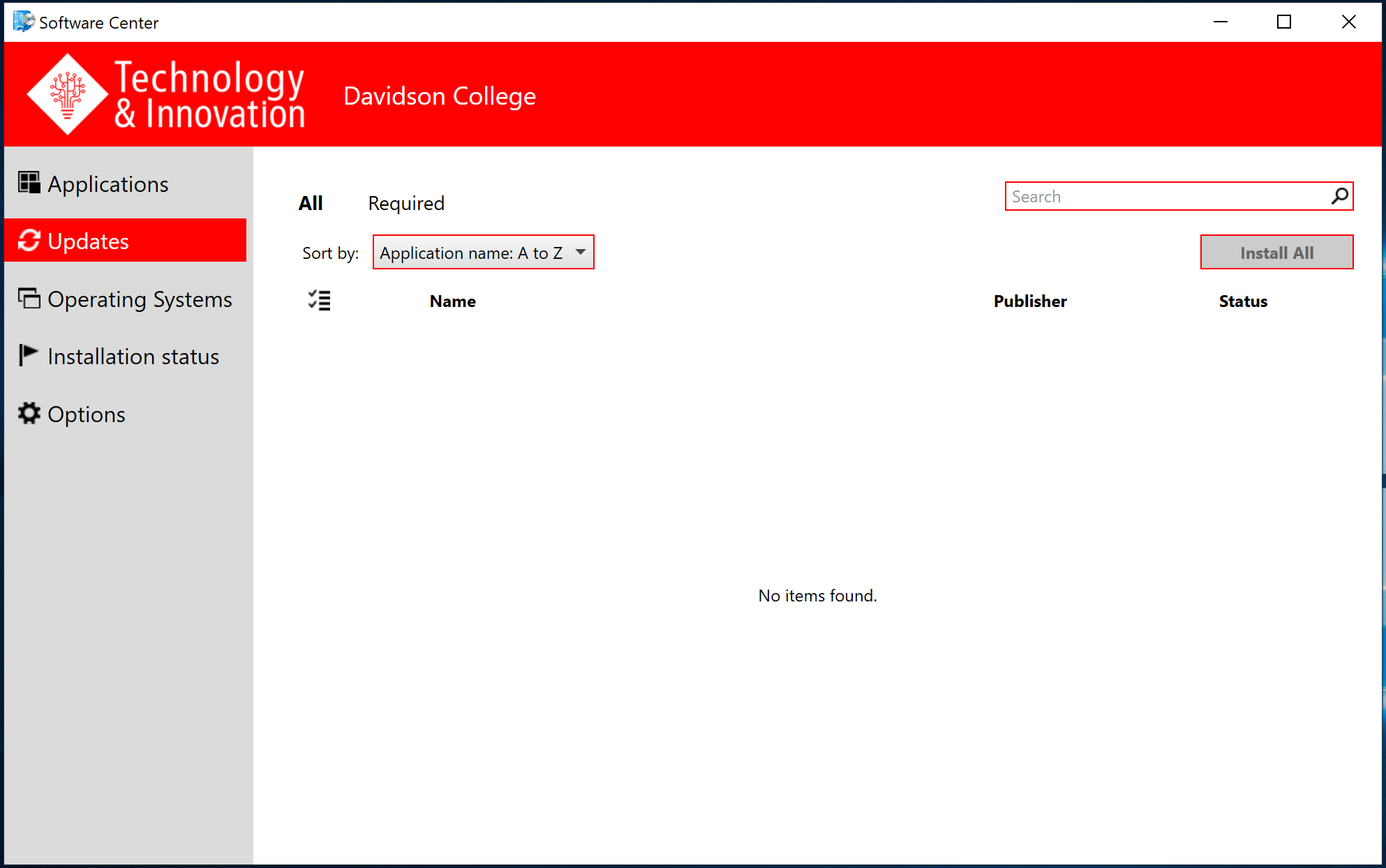
- Click Install All if any updates are available.
- Text will appear to indicate that the updates are installing.

Comments
0 comments
Please sign in to leave a comment.