Most browsers now have a "private browsing" or "incognito mode" which is a privacy feature that prevents your browsing history from being stored.
For example, when you visit any web page, the text, pictures, and cookies that make up that page are all stored on your computer. Private browsing is not meant as a way to be completely anonymous on the Internet, however it is an easy way to not log your browsing history.
Google Chrome
To open an incognito window, start Chrome and click the menu in the top right corner of the window. Click New Incognito Window and start browsing. Alternatively, you can press Ctrl+ Shift + N (Mac OS: Command + Shift + N) to bring up a new incognito window without entering the Chrome settings menu.
See this article from Google: https://support.google.com/chrome/answer/95464?co=GENIE.Platform%3DDesktop&hl=en.
Microsoft Edge
To launch InPrivate Browsing: start Edge, click the menu in the top right corner of the window and select New InPrivate window. You can also use the keyboard shortcut Ctrl+Shift+P to launch it. Alternatively, you can right-click on the Edge taskbar icon and select New InPrivate window.
See this article from Microsoft: https://support.microsoft.com/en-us/microsoft-edge/browse-inprivate-in-microsoft-edge-e6f47704-340c-7d4f-b00d-d0cf35aa1fcc.
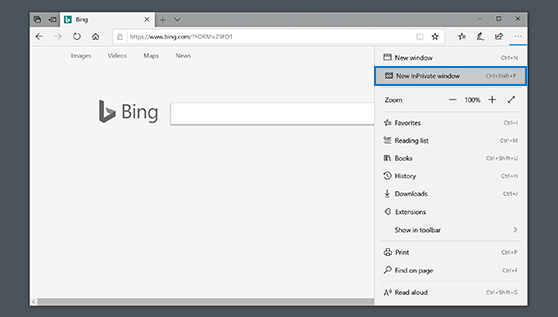
Safari
Choose File > New Private Window, press Command + Shift + N on the keyboard, or switch to a Safari window that’s already using Private Browsing. A window that’s using Private Browsing has a dark Smart Search field with white text.
See this article from Apple: https://support.apple.com/guide/safari/use-private-browsing-ibrw1069/mac.
Firefox
To enable private browsing in Firefox, click Click the menu button  at the top right and then select New Private Window. You can also just use the CTRL + SHIFT + P (Mac OS: Command + Shift + P) keyboard shortcut. You will be able to tell you are in private mode because of the mask located in the top right of the window.
at the top right and then select New Private Window. You can also just use the CTRL + SHIFT + P (Mac OS: Command + Shift + P) keyboard shortcut. You will be able to tell you are in private mode because of the mask located in the top right of the window.
See this article from Mozilla: https://support.mozilla.org/en-US/kb/private-browsing-use-firefox-without-history.

Comments
0 comments
Please sign in to leave a comment.