Background
If you use DocuSign documents or workflows from multiple departments, you will need to switch your DocuSign account to view documents and workflows from departments other than your own.
For example, if you are a member of a department other than Human Resources, but need to access a New Hire Template, you will need to follow the process below to view the template and the status of any documents that you have already initiated.
How to Switch Accounts
Follow the steps below while you are logged into DocuSign.
-
Click on the User Account icon in the upper right of the Docusign home screen and click Switch Accounts.
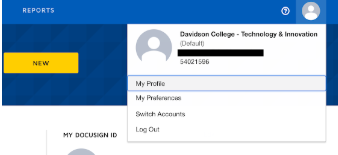
- Select the account name that hosts the document or template you are looking for.
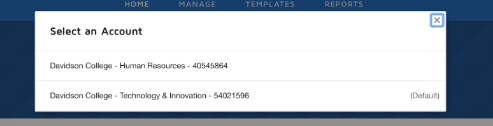
- Once logged into the new account, you can view the templates available to you from that particular department under the Templates tab under Shared with me menu item.
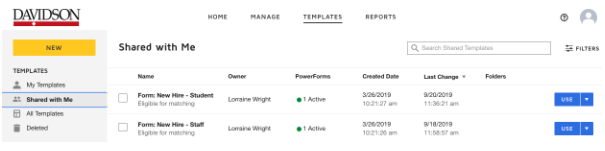
If you have issues with the documents or templates from other departments, please reach out to that department’s DocuSign Administrator.

Comments
0 comments
Please sign in to leave a comment.