Does the mic/headset appear at the system level?
Mac
- Click on the Apple icon on the top left corner of your screen and select System Preferences
- Select Sound
- Check both Output and/or Input to ensure the correct device is listed and selected.
Windows
- Search for "sound" in the search bar on the bottom left of your screen and select Sound Settings.
- Under Choose your output device, make sure your device is present and selected.
- Under Choose your input device, make sure your device is present and selected.
- Additionally, click on Manage sound devices. Under this menu, ensure your device is not listed as "Disabled". If it is, simply click on the device and select Enable.
Note: While on a laptop, the correct device will likely be labelled along the lines of “integrated microphone” or “microphone array." You'll also often see clues such as the manufacturer's name. When in doubt, try different sources to see if it alleviates your issue.
Does the mic/headset appear in the application settings as an input/output?
Settings will vary depending on the application, but in Zoom, you can check this by clicking the arrow next to the Mute icon and ensuring your device(s) is there and selected under both Select a Microphone and Select a Speaker.
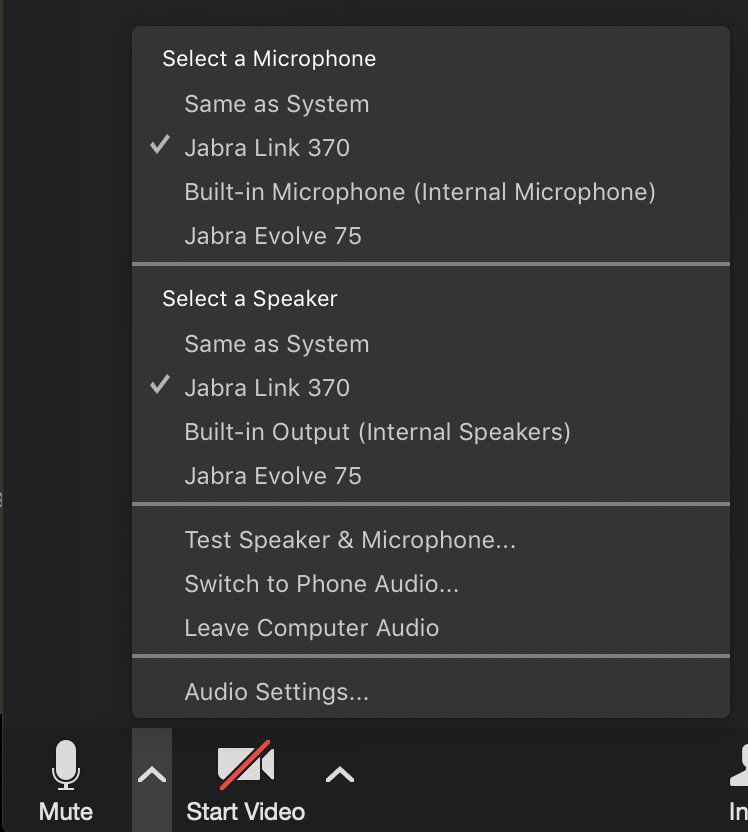
Is the application set to Mute?
Again, this will depend on the application, but in Zoom, you can check this easily by making sure there isn't a red line through the microphone icon. If there is, simply click the icon to unmute.
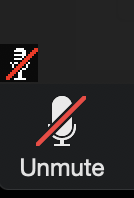

Comments
0 comments
Please sign in to leave a comment.