Add a Zoom meeting to any Outlook calendar event! This is a simple way to include an optional Zoom meeting link to any attendee making it easier for people to connect when working remotely. The add-in has already been added to your Outlook client making it easier than ever to schedule a Zoom meeting without leaving your Outlook calendar!
First-time users should review these single sign-on (SSO) login experience instructions.
Mac Users
- Open Microsoft Outlook on your computer and create a new calendar event
- Choose the Add A Zoom Meeting icon from the calendar menu
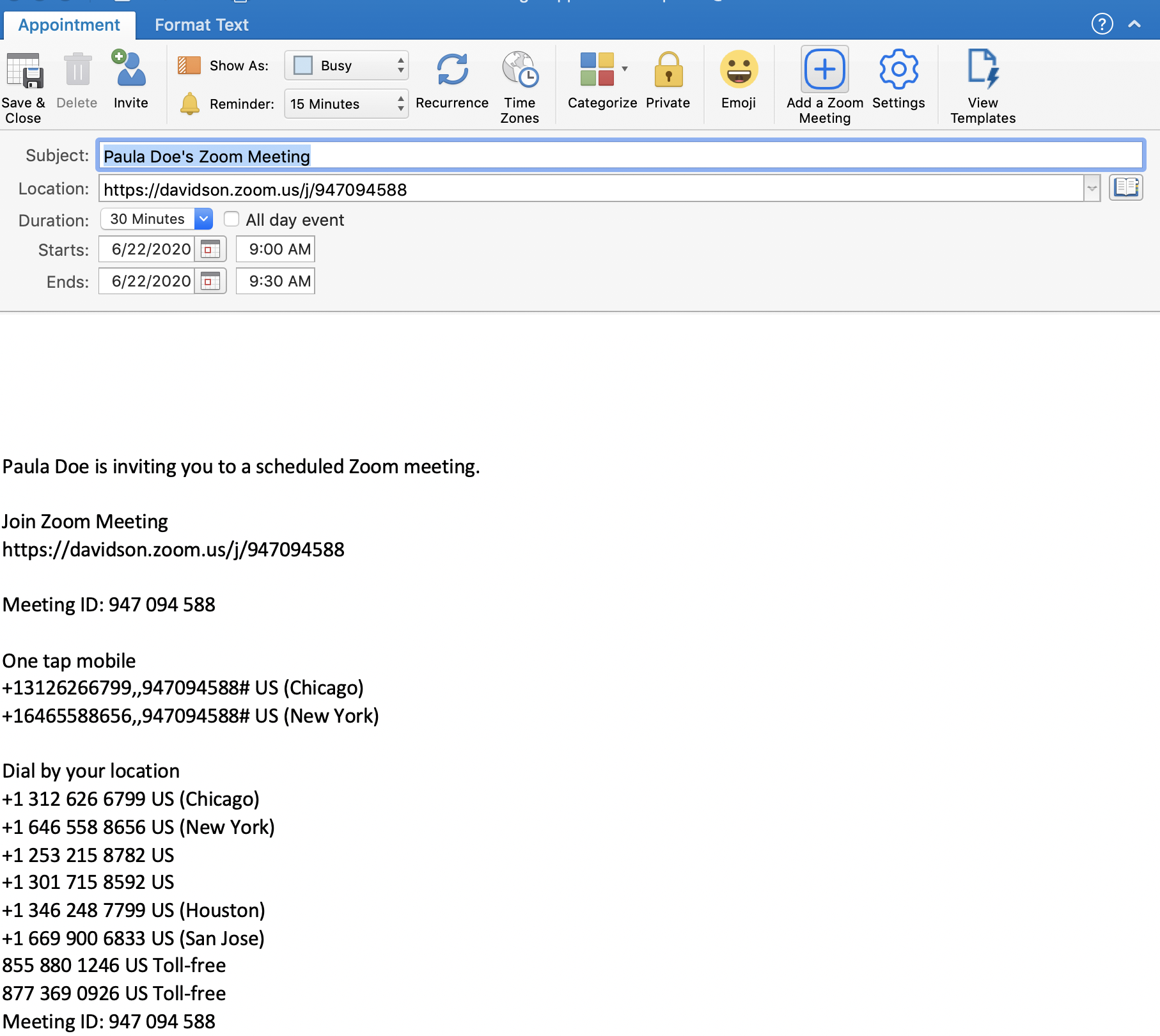
- Click the settings icon from the calendar menu to customize meeting options
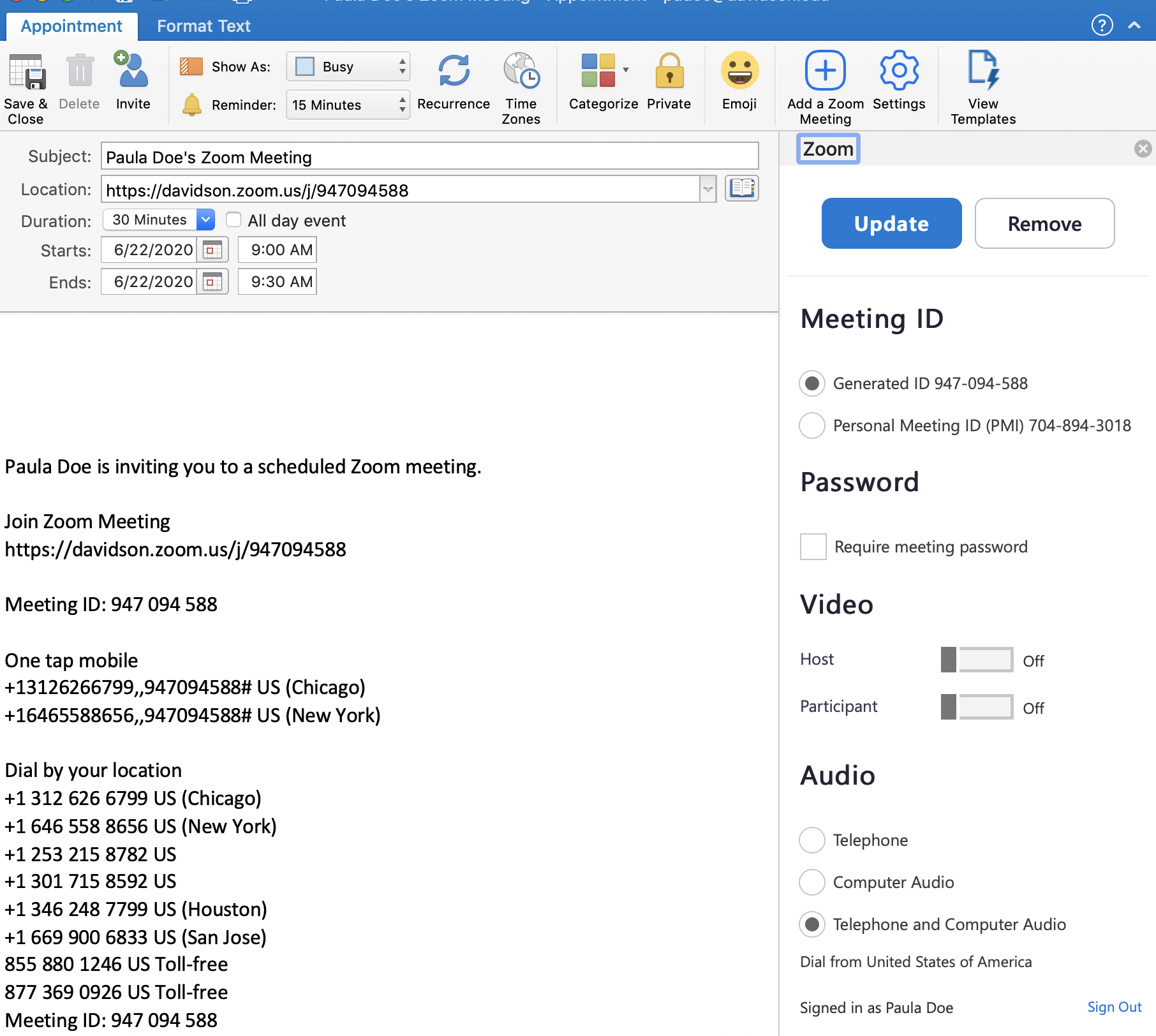
- Update the subject and invite others to the meeting and send it!
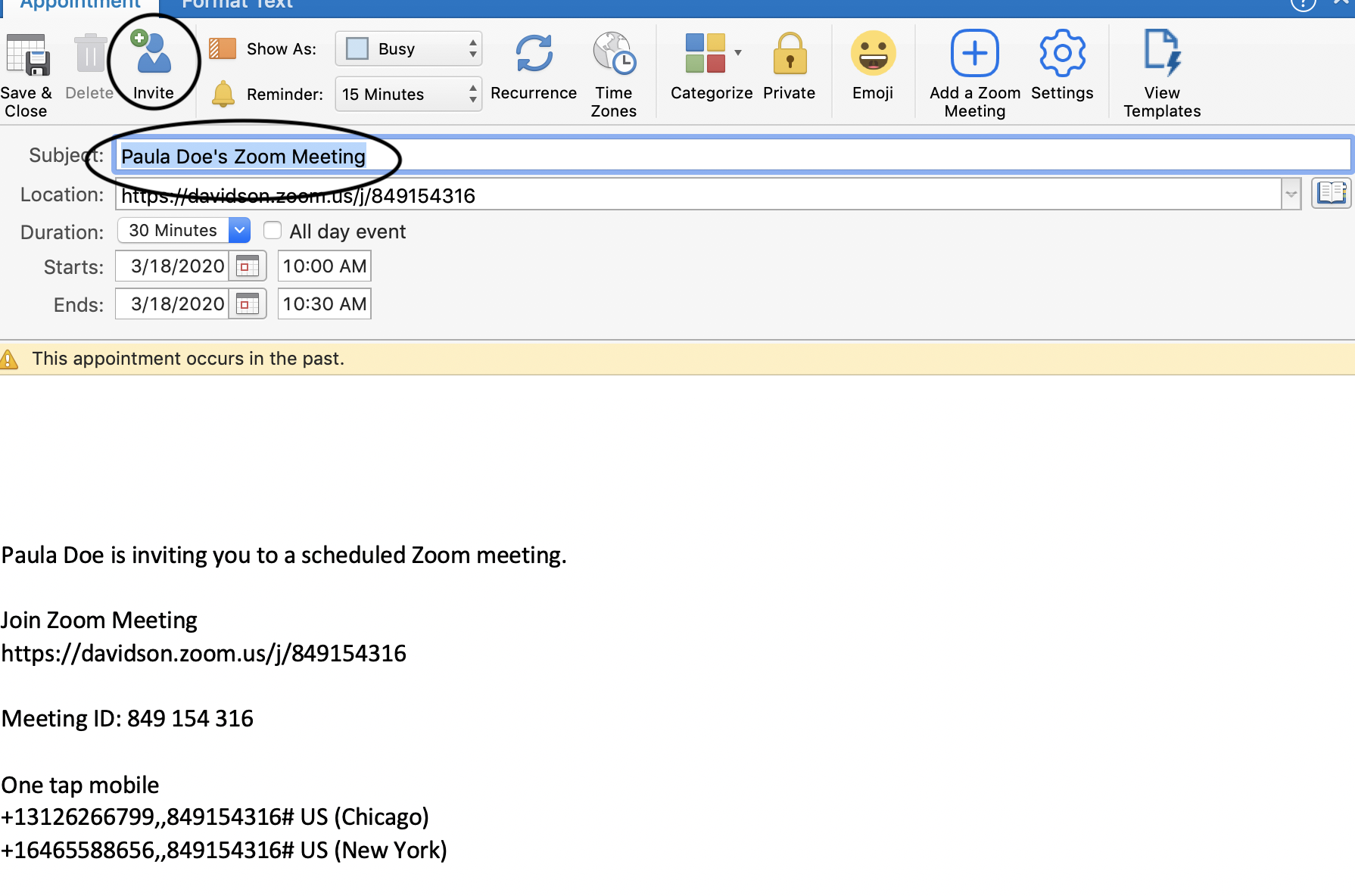
Windows Users
- Open Microsoft Outlook on your computer and create a new calendar event
- Choose the more icon (three dots) to Add A Zoom Meeting from the dropdown

- Click the more icon (three dots) to view the settings from the dropdown to customize meeting options, then close the settings by clicking the "X" in the upper right corner of the window.
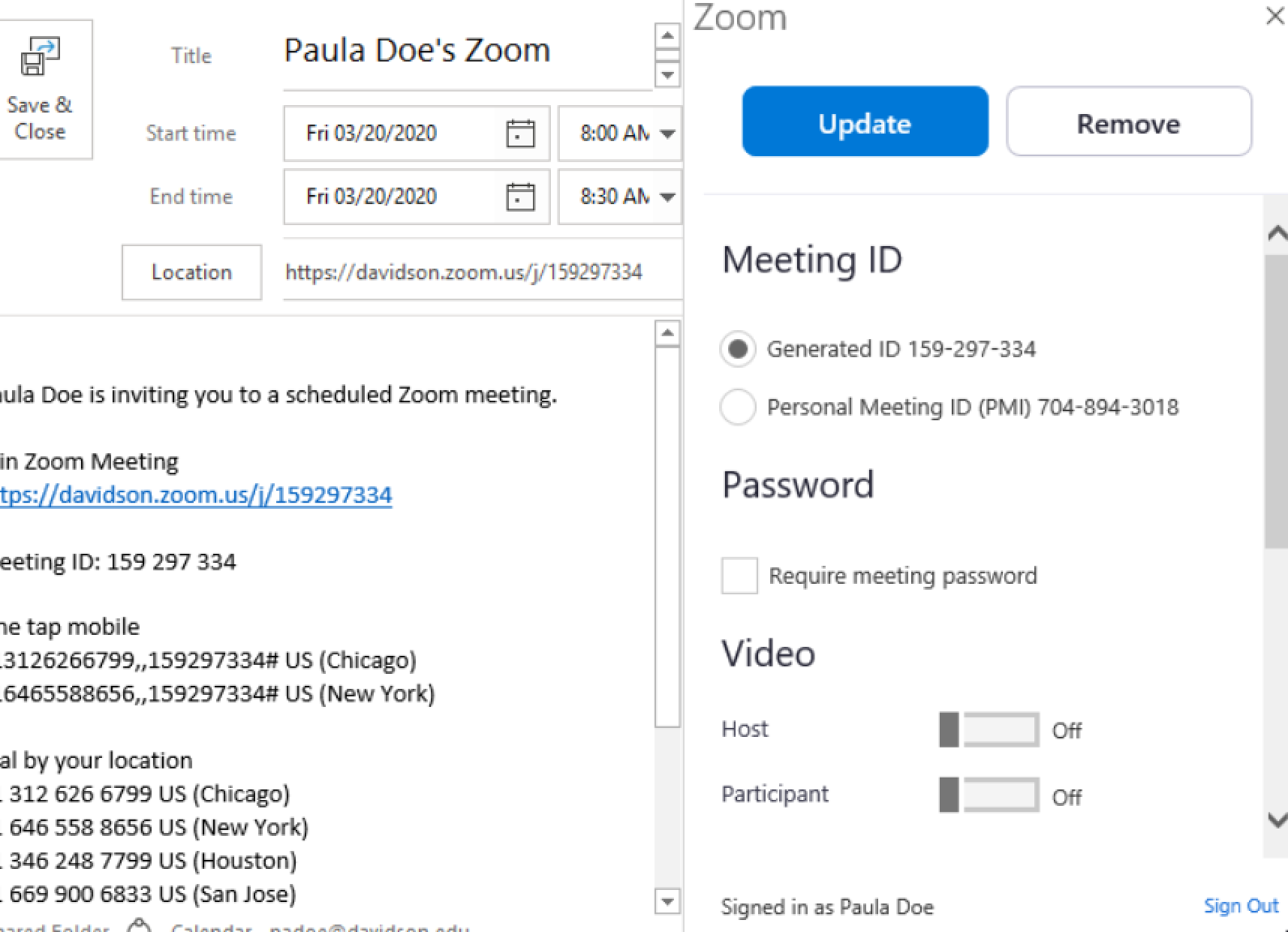
- Update the subject and invite or add the required/optional attendees to the meeting and send it!
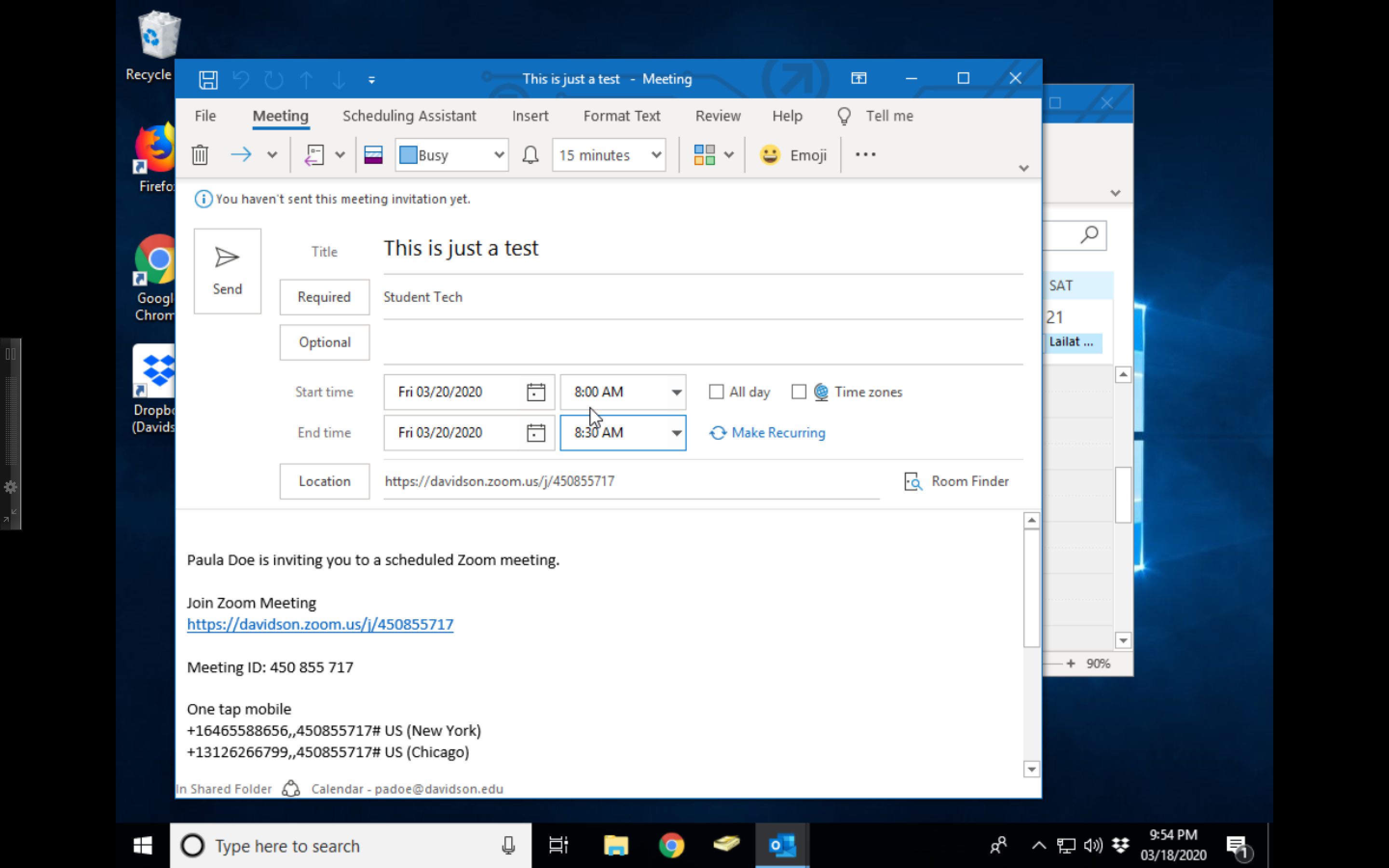

Comments
0 comments
Please sign in to leave a comment.