Add holidays to your calendar in Outlook for Windows
-
Click File > Options > Calendar.
-
Under Calendar options, click Add Holidays.
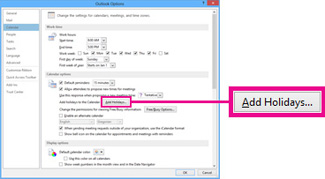
-
Check the box for each country whose holidays you want to add to your calendar, and then click OK.
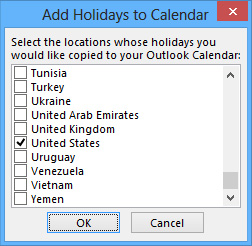
If a country's or region's holidays are already added to your calendar, the box for the country is checked in the Add Holidays to Calendar dialog box. If you click OK, the holidays are added and duplicates are created.
Add holidays to your calendar in Outlook for Mac
Unfortunately, Outlook for Mac does not currently support adding holidays to calendars. However, you can use the Calendar app for Mac instead, instructions for which are below.
Add holidays to Calendar for Mac
- Go to CalendarLabs' iCal Holidays page.
- Download the calendar you would like to use.
- Double click on the desired calendar.
- The "Adding a New Event" box will pop up; click the drop-down menu, select "New Calendar," and click OK.
- The calendar has now been added to the list of calendars on the left of the Calendar app window.

Comments
0 comments
Article is closed for comments.