Google Drive replaced Dropbox as Davidson’s primary cloud storage and file sharing solution on December 13, 2021. All files and folders from Davidson-owned personal and departmental Dropbox folders have now been migrated to Google Drive. For more information, visit the project support page.
The Virtual Private Network (VPN) utilized by Davidson College is a convenient way to access resources on the campus network that would otherwise be unavailable off campus. When a user connects to VPN, a secure line of communication between the user’s device and the Davidson network is established. This secure connection also encrypts the data, adding another layer of data security.
Davidson’s VPN (Cisco AnyConnect), requires authentication including your network username and password, plus Duo two-factor authentication. Once authenticated, your computer creates a connection from your network to the Davidson network, as if you were still on campus. This connection provides you with the extra network protection that T&I provides to the college.
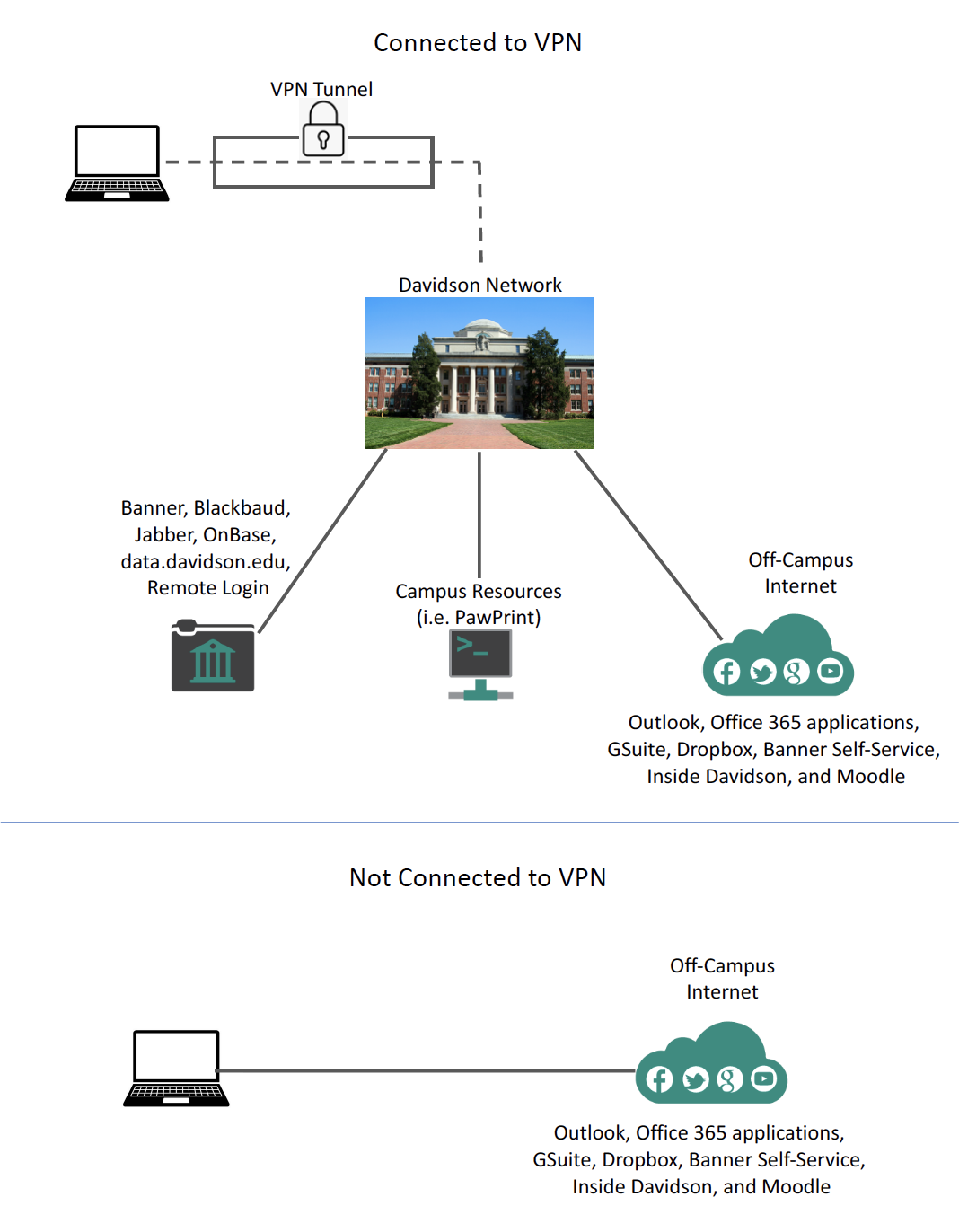
Remember, not all Davidson College resources require a VPN connection. Most applications, including Outlook and Office 365, GSuite, Dropbox, Banner Self-Service, Inside Davidson, and Moodle are accessible without VPN. More information, including a list of applications that require VPN, can be found here. New to VPN? Use these installation instructions to get started.
Best Practices
- When you are finished using VPN, disconnect. You can always log in again later.
- VPN allows a connection for up to 10 hours, after which you must log in again, for security purposes. This limit is set to accommodate a normal work schedule.
- Understanding your remote internet connection is important. Poor Internet connectivity and increased internet traffic may cause your VPN connection to disconnect. This article provides guidance on ways to improve internet connectivity in remote locations.
- For security purposes, disconnect from VPN and lock your system when you are away from your computer

Comments
0 comments
Please sign in to leave a comment.